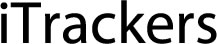Step 1. Create a geofence
To create a geofence login to the web tracking platform at https://web.itrackers.com.au and do the following:
- In left panel click on Places tab.
- Choose the Zones section.
- Click
Add zone button.
- Zone properties window will appear.
![]()
- Mouse click on map will add zone point.
- Double click will add last point.
- Drag points to modify zone. Move mouse cursor onto point and press "Del" key on keyboard to remove it.
- Save changes.
![]()
Step 2. Create an event and link it to your geofence
Now that you have created a geofence, you need to create an event and link it to your geofence so that you are notified when your device leaves the geofence.
To create new event login to the web tracking platform at https://web.itrackers.com.au and do the following:
- Go to
Settings menu located in the top panel.
- Click Events tab.
- In left bottom corner press
button.
- Event properties window will appear.
Tick the Active box to activated your event. If you ever want to turn off your event, simply untick this box. Then give your event a name (in the below example we have named it "Leave geofence"). For the event type, select "Zone out" and make sure you select the devices (objects) you want this even to trigger. Then under Zones, select the geofence you created earlier.
Main settings
![]()
Now click on the Time tab to configure when you want to be notified.
You can choose the days and times you want to be notified when your device leaves the geofence.
Time settings
![]()
Now click on the Notifications tab to configure how you want to be notified.
To be notified via email, tick the box next to "SMS to email" and then enter your email address in the field. If you want to be notified to more than 1 email address, separate each email address with a comma (eg. hello@myemail.com,dave@myemail.com)
To be notified via SMS, tick the box next to "SMS to mobile phone" and then enter your mobile number in internationl format (eg. +61456777222)
Now click the save button to save these settings.
Notifications settings
![]()
You have now setup a geofence and linked it to an event so that you are notified when the device leaves the geofence.