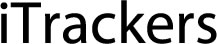Overview
After login you will be redirected to the main page. Main page allows to access most common tracking features and settings, monitor object location on map, get detailed information: speed, coordinates, address, movement history, events, reports and more.
![]()
- Top panel - this panel provides access to: Help, Settings, Show point, Search address, Reports, Logbook, DTC, Object control, Image gallery and Chat.
- Left panel - this panel provides access to: Object list, Events, Places (Markers, Routes and Zones) and History.
- Object details panel - all important information about selected object is show in this panel: current location, sensors, services and etc.
- Map controls
- Map zoom control - changes map zoom level.
- Objects - enable/disable object visibility.
- Labels - enable/disable object labels.
- Markers - enable/disable marker visibility.
- Routes - enable/disable route visibility.
- Zones - enable/disable zone visibility.
- Clusters - useful feature for those who has large number of objects and markers. Clusters split markers and objects into groups, which according to map zoom level will reveal content inside of it.
- Street view - enable/disable street view.
- Live traffic - shows status of traffic on map (available only with Google Maps).
- Fit objects on map - sets map zoom level to fit all objects.
- Ruler - measures distance between points.
- Measure area - measures area.
- Maps - allows to change currently used map: OSM or Google.
Top panel
Top panel is used to quickly access sections (Settings, Reports and Object control, Chat and other).
![]()
- Settings - settings menu allows to add new objects, events and etc.
- Dashboard - common statistics.
- Show point - focus map on entered coordinates.
- Search address - helpful and easy to use tool for searching address on map.
- Reports - allows to create various reports.
- Tasks - manage tasks, useful feature for drivers.
- RFID and iButton logbook - review RFID and iButton activity.
- DTC - diagnostic trouble codes.
- Maintenance - manage all available maintenance records.
- Object control
- Image gallery - allows to receive images with location from GPS devices.
Left panel
Objects list tab allows to view available objects, find them on map, view object route history and edit object settings.
![]()
- Objects tab - view current objects status.
- Events tab - history of events can be viewed (overspeending, entering or leaving zones and etc.).
- Places tab - allows to create, edit and delete zones and markers.
- History tab - view history, create reports, export them to various formats etc.
- Search - allows to find objects by name.
- Reload - reloads objects list.
- Add object - allows to add new object.
- Visibility checkbox - turns on or off objects visibility on map.
- Follow checkbox - centers marked object in the middle of the screen every time GPS device has refreshed its position, if multiple objects selected - map zooms the way that all of them remain visible.
- Object information - object name, date and time of last received location.
- Speed indicator - shows current object speed.
- GPRS indicator- shows GPRS and GPS status.
- Grey icon - no 4G and GPS signals.
- Orange icon - no GPS signal.
- Green icon - 4G and GPS signals are OK.
Bottom panel
Bottom panel displays object data, history graph and location messages table.
![]()
To remove multiple objects do next:
- Mark objects by clicking checkbox on the left.
- Proceed action in
action menu located at the bottom of settings window.
- Choose
Delete.
- Confirm action which will be applied to all selected objects.