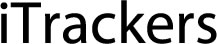Reports
Reports allows to generate all available information related to object activity for the selected period of time.
To access reports, press Reports button in top panel.
![]()
Reports window will appear.
![]()
To process multiple entries do next:
- Mark entries by clicking checkbox on the left.
- Proceed action in
action menu located at the bottom of settings window.
- Choose
Delete.
- Confirm action which will be applied to all selected entries.
Main reports tab represents list of created report types.
To create new report do next:
- In top panel press
Reports menu item.
- In Reports tab left bottom corner press
button.
- Report properties window will appear.
![]()
Report
- Name - report name.
- Type- choose report type.
- General information - provides basic information like: route length, top speed, average speed, consumed fuel and etc.
- General information (merged) - general report information is shown in a row.
- Object information - provides all known information about object which is set in object settings.
- Current position - provides information about current objects position and status.
- Current position (offline) - provides information about current objects position which are offline.
- Drives and stops - provides the same information as general report but adds objects stops and driving information, like address where object stopped, duration of intervals between stops and etc.
- Travel sheet - provides coordinates and addresses of stops, length between stops and object fuel consumption.
- Mileage (daily) - report about daily mileage.
- Overspeeds - all recorded cases of speeding will be reflected in report as well as additional information such as how much speed has been exceeded, excess time and etc.
- Underspeeds - all recorded cases of underspeeding will be reflected in the report.
- Zone in/out - entry time in each zone, exit time out of zone, stay time in zone, this option requires to select zones.
- Events - provides events information: time, event name coordinates and address.
- Service - provides service information.
- Fuel fillings - shows object fuel fillings history. Results depends on fuel fillings accuracy settings.
- Fuel thefts - shows object fuel thefts history. Results depends on fuel thefts accuracy settings.
- Logic sensors - provides information about logic sensors, when they were turned on and off with duration.
- Driver behavior (RAG by object) - provides score about driver behavior (overspeeds and harsh driving), driver must be assigned to object in order to use this report.
- Driver behavior (RAG by driver) - provides score about driver behavior (overspeeds and harsh driving), driver must be assigned to object in order to use this report.
- Tasks - information about available tasks.
- RFID and iButton logbook - information about driver assign changes.
- DTC (Diagnostic Trouble Codes) - show object DTC error codes, this feature must be supported by GPS device.
- Speed - speed graph.
- Altitude - altitude graph.
- Ignition - ignition graph.
- Fuel level - fuel level graph, fuel level sensor must be configured.
- Temperature - temperature graph, temperature sensor must be configured.
- Sensor - graph of selected sensors.
- Routes - report contains map with object routes.
- Routes with stops - report contains map with object routes and stops.
- Image gallery - report includes images received from devices, useful for printing.
- Format - select format in which report will be generated: HTML, PDF or XLS.
- Show addresses - addresses will be shown in reports near to location points.
- Zones instead of addresses - zone names will be shown in reports instead of addresses.
- Stops - set time of stops that will be included in report, used to eliminate traffic light stops.
- Speed limit (kph) - set speed limit for Overspeed and Underspeed reports.
Schedule
- Daily - reports will be sent daily for previous day.
- Weekly - reports will be sent weekly, every Monday for previous week.
- Send to e-mail - enter e-mail addresses separated by comma to send reports to.
Time period
- Filter - simple way to set time period of report.
- Time from/ Time to - precise way to set time period of report.
Objects
Select object or objects for which you want to create report. Hold "Ctrl" key for multiple selection. Availability of data depends on chosen report type.
Zones
This option allows to select zones whose details will be seen in report. Zone selection is available only if report type Zone in/out is chosen. Hold "Ctrl" key for multiple selection.